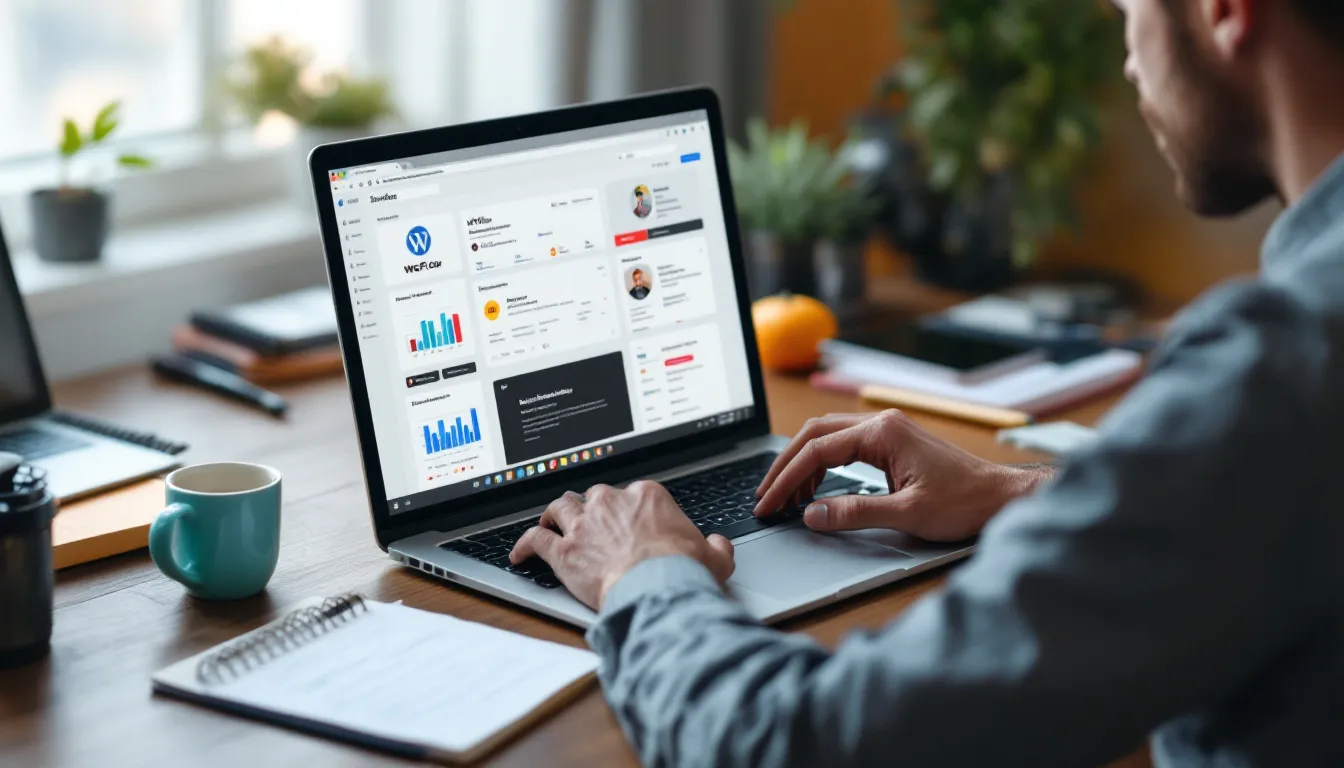
How to migrate your website from WordPress to Webflow without screwing it up
Migrating a website can feel like a daunting task, especially when transitioning from a platform like WordPress to Webflow. However, with careful planning and execution, it can be a smooth and rewarding process. This article will guide you through each step of the migration process, ensuring that you don’t lose valuable content or SEO rankings along the way.
Preparing for Your WordPress to Webflow Migration
Auditing Your Current WordPress Site Content and Structure
Before diving into the migration, it’s essential to conduct a thorough audit of your existing WordPress site. This involves reviewing your content, images, and overall site structure. Take note of the pages that perform well in terms of traffic and engagement, as these are the ones you’ll want to prioritize during the migration.
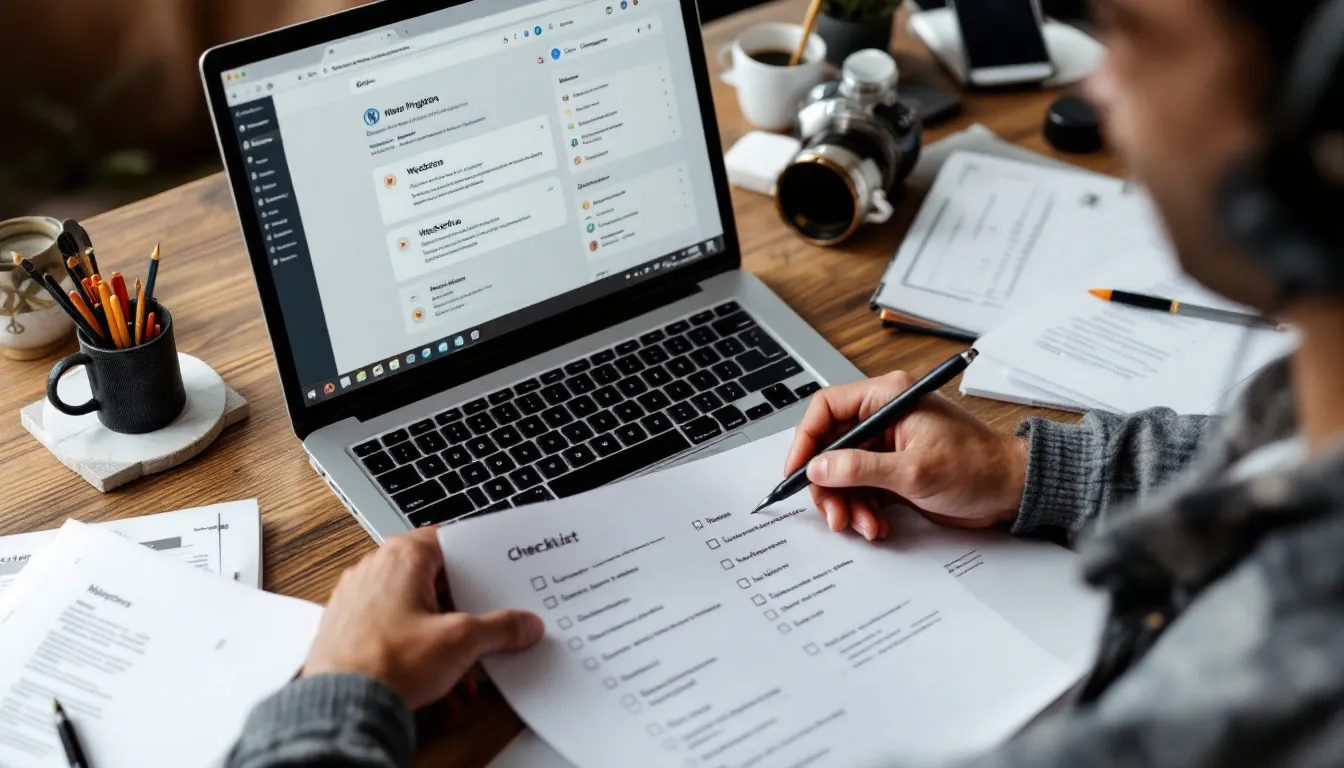
Additionally, consider the types of content you have—blog posts, product pages, landing pages, etc. Understanding the hierarchy and interlinking of your content will help you recreate a similar structure in Webflow. Tools like Google Analytics can provide insights into which pages are most valuable to your audience, helping you make informed decisions during the migration. You might also want to assess the performance of your media assets, such as images and videos, as optimizing these can significantly enhance loading times and user experience on your new site.
Moreover, take this opportunity to identify any outdated or underperforming content that could be improved or removed altogether. This not only streamlines your migration process but also allows you to refresh your content strategy. Consider creating a content inventory spreadsheet that categorizes each piece by type, performance metrics, and potential updates needed. This structured approach will serve as a roadmap for your migration and ensure that you don’t overlook any critical elements.
Setting Up Your Webflow Project and Understanding Key Differences
Once you have a clear understanding of your current site, it’s time to set up your Webflow project. Webflow operates differently than WordPress, particularly in how it handles design and content management. Familiarize yourself with the Webflow interface and its capabilities, such as the visual editor and CMS features.
One significant difference is that Webflow is a design-first platform, meaning you’ll have more control over the aesthetics of your site without needing to rely on plugins or extensive coding. This flexibility can enhance user experience (UX) and conversion rate optimization (CRO) when done correctly. Take the time to explore Webflow’s capabilities, and consider how you can leverage them to improve your site’s design and functionality. For instance, Webflow allows for responsive design adjustments directly within the editor, enabling you to see how your site will look on various devices in real-time.
Additionally, Webflow’s CMS allows for dynamic content creation, which can be a game-changer for managing blog posts or product listings. This feature enables you to create custom content types and templates that can be reused across your site, saving you time and ensuring consistency. As you set up your project, think about how you can utilize these dynamic features to enhance your content strategy and streamline future updates. Understanding these differences early on will not only ease the transition but also empower you to make the most of Webflow’s robust capabilities.
Executing the Migration Process Step-by-Step
Transferring Content, Images, and SEO Elements Properly
With your Webflow project set up, the next step is to begin transferring your content. Start by exporting your WordPress content, which can often be done through the built-in export tool. However, keep in mind that not all elements will transfer seamlessly. You may need to manually input certain content types, especially if you have custom post types or complex layouts. Take this opportunity to review your content for relevance and accuracy, as this migration phase is an excellent time to refresh outdated information and ensure that your messaging aligns with your current goals.

Images should also be transferred carefully. Ensure that you optimize them for web use to improve loading times and overall performance. Webflow allows you to upload images directly into the CMS, making it easy to manage your media library. When optimizing images, consider using formats like WebP for better compression without sacrificing quality. Don’t forget to recreate any SEO elements, such as meta titles, descriptions, and alt text for images, to maintain your search engine rankings. Additionally, it may be beneficial to set up 301 redirects for any URLs that have changed, ensuring that you preserve your existing traffic and search engine authority.
Recreating Your Design and Functionality in Webflow
Designing your new site in Webflow is where the fun begins. Utilize the visual editor to recreate your site’s layout, ensuring that it aligns with your brand’s identity. Pay attention to details like typography, color schemes, and spacing, as these elements significantly impact user experience. Consider conducting A/B testing on different design elements to see which variations resonate more with your audience. This data-driven approach can help refine your design choices and lead to a more effective website.
Webflow’s flexibility allows for the integration of animations and interactions, which can enhance user engagement. However, it’s essential to strike a balance—too many animations can distract users from your content. Focus on creating a clean, intuitive design that guides visitors through your site effectively. Additionally, leverage Webflow's responsive design capabilities to ensure that your site looks great on all devices. Test your design across various screen sizes to confirm that your layout remains functional and visually appealing, as a significant portion of web traffic now comes from mobile devices. This attention to detail will not only improve user experience but also contribute positively to your site's overall performance in search engine rankings.
Post-Migration Essentials for a Smooth Transition
Redirecting URLs and Preserving SEO Rankings
After successfully migrating your content and design, it’s crucial to set up URL redirects. This step is vital for preserving your SEO rankings and ensuring that visitors who click on old links are directed to the correct pages on your new site. Use 301 redirects to point old URLs to their new counterparts, which tells search engines that the content has permanently moved. This not only helps maintain your existing traffic but also preserves the authority and ranking power of your original pages.

Additionally, update your sitemap and submit it to search engines to help them index your new site quickly. A well-structured sitemap can significantly enhance the crawling efficiency of search engines, ensuring that all your new pages are discovered and indexed. Monitor your site’s performance in the weeks following the migration to catch any potential issues early on. Tools like Google Search Console can provide valuable insights into how your site is performing in search results, allowing you to identify any drop in traffic or indexing issues that may arise post-migration. Keeping an eye on your analytics can also help you understand user behavior and adapt your strategies accordingly.
Testing, Troubleshooting, and Final Launch Checklist
Before officially launching your new Webflow site, conduct thorough testing to ensure everything functions as expected. Check for broken links, missing images, and any design inconsistencies. It’s also wise to test your site on various devices and browsers to guarantee a seamless experience for all users. Different screen sizes and operating systems can affect how your site is displayed, so ensuring compatibility across platforms is essential for maintaining user engagement.
Once testing is complete, create a final launch checklist to ensure that no essential steps are overlooked. This checklist should include items such as verifying redirects, checking analytics tracking, and confirming that all content has been transferred correctly. Consider also reviewing your site’s load speed, as performance can significantly impact user experience and SEO rankings. Tools like GTmetrix or Google PageSpeed Insights can help you identify areas for improvement. With everything in place, you can confidently launch your new site and start reaping the benefits of your hard work. Remember, the launch is just the beginning; ongoing monitoring and optimization will be key to your site's long-term success.
In conclusion, migrating from WordPress to Webflow doesn’t have to be a stressful experience. By following these steps and paying attention to detail, you can create a beautiful, functional website that enhances your online presence. Remember, the key to a successful migration lies in thorough preparation, careful execution, and ongoing optimization. Happy migrating!
Ready to Elevate Your Online Presence with Webflow?
If you're inspired to take the leap from WordPress to Webflow and want to ensure your website is crafted to perfection, look no further. I'm Karina Slizova, a seasoned Freelance Web Designer and Webflow Developer dedicated to creating high-performance, SEO-optimized Webflow websites. With a focus on no-code solutions for industries like Construction, Architecture, Real Estate, B2B, and Law, I'm here to help you transform your online presence into a client-converting powerhouse. Don't navigate the complexities of website migration alone. Schedule a call with me today, and let's collaborate to build a website that not only looks stunning but also aligns seamlessly with your business objectives.





